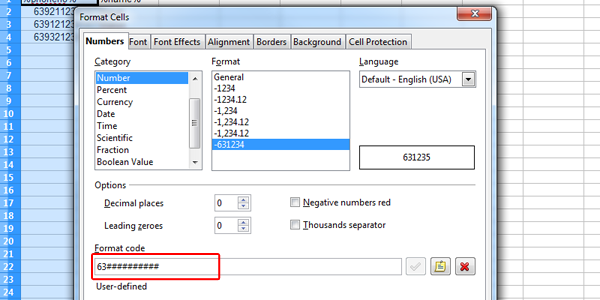Sending SMS by CSV File
Save your time and hassle by utilizing the CSV sending feature in iSMS Philippines. You can begin with the simplest form – phone number and name. Once you have familiarized with yourself, go on to the next level of sending personalized message to your clients.
A hassle-free way to send your Bulk SMS.
Step 1: Login to iSMS Philippines to Compose SMS.
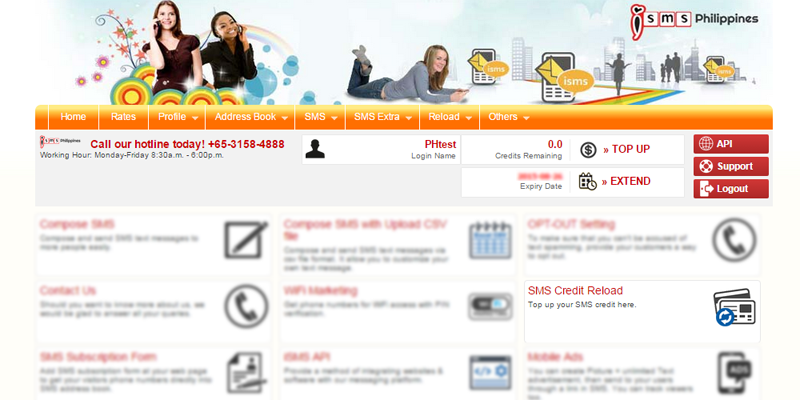
Step 2: Select the second tab "CSV Compose". Upload your CSV file and draft your message.
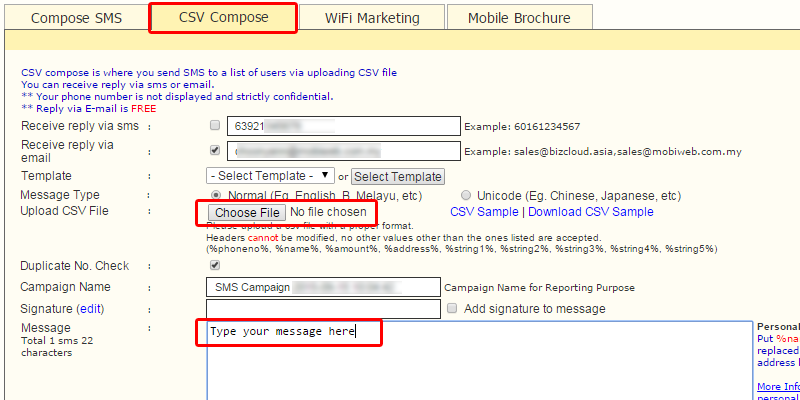
Note: To learn how to create your CSV, please refer to the following steps.
1. Start with the simplest form, %phoneno% and %name% as illustrated below.
Note: Headers are predefined. Only headers listed below are accepted.
- %phoneno%
- %name%
- %amount%
- %address%
- %string1%
- %string2%
- %string3%
- %string4%
- %string5%
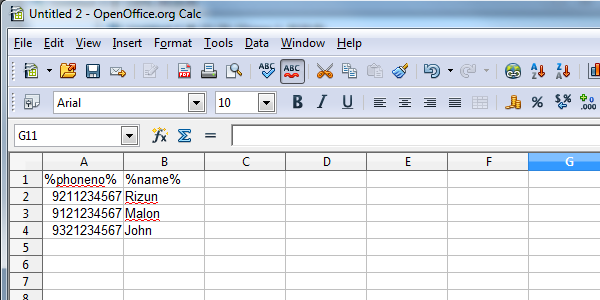
2. Select the entire columm A. Right click and select "Format Cells"
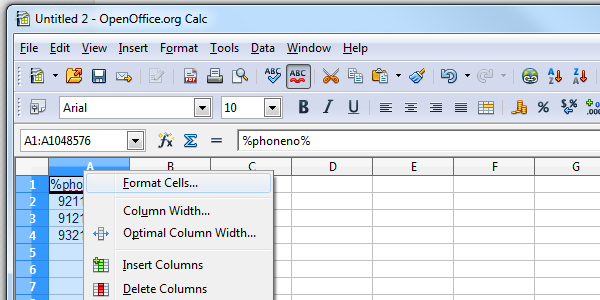
3. Set your format code as 63########## for Philippines numbers (include international prefix for all numbers).
Note: This CSV is created by Open Office Writer. Different method may apply for other applications.